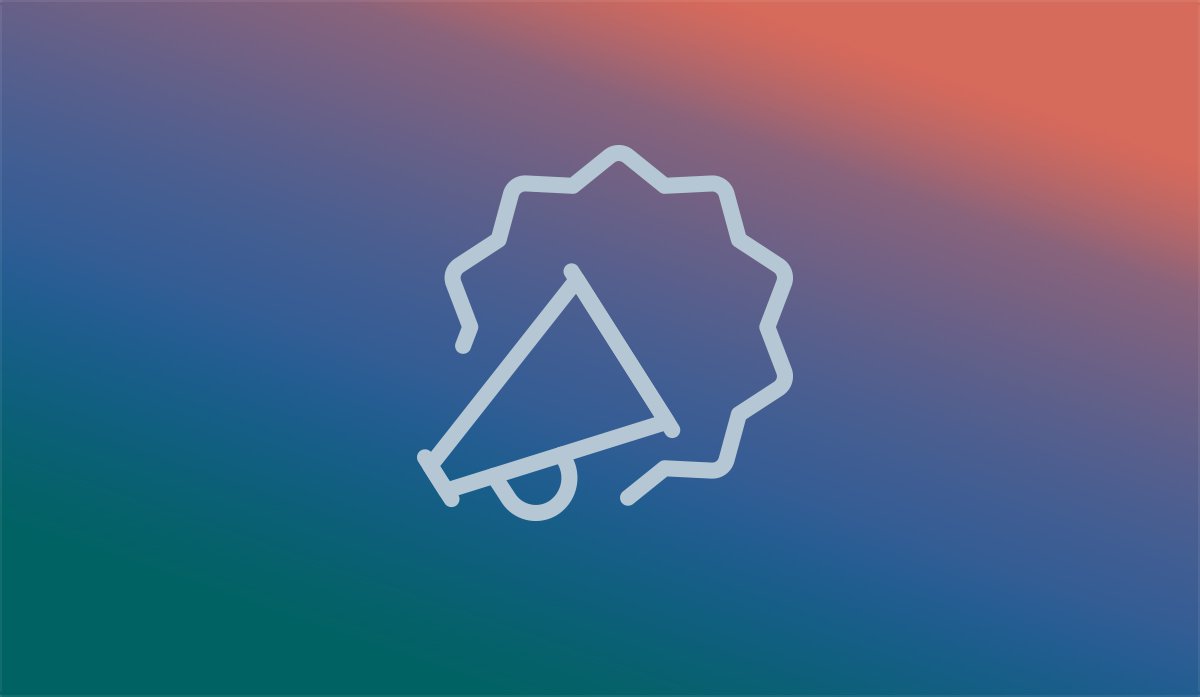
New JTech Approval System
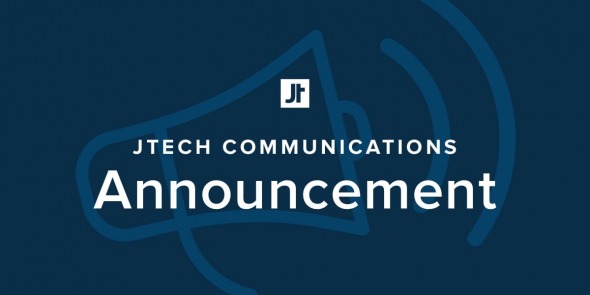
The new Work Order Approval System in My JTech allows you to review and approve changes to your website at the click of a button. We are excited to roll this new feature as it will conveniently allow you to request changes and edits so your business can continue moving forward when you need it to.
How to use the new work order system:
Email us at support@jtechcommunications.com with your request.
After we’ve estimated your request, you’ll receive an email asking you to approve the work order. If you are an admin, you’ll be able to approve the work order directly. If you are a user without admin access, the email will explain who has access to make work order approvals in order to move forward.
When you click the button to approve the work order, you will be taken to My JTech. You are then given the choice to approve, make changes or cancel the request.
To approve your work order:
Hit “approve” and you’ll receive a confirmation. You’ll be placed directly into our production queue and our client service team will contact you directly if any question arise during production. You will receive an automated email once your work order is completed.
To make changes to a work order:
If you’d like to make changes to your work order, simply select the “make changes” button instead where you’ll be able to describe what you’d like changed. Once your changes are submitted, our team will get in touch with you with a new estimate. As always, if you have any questions, you can always call us.
Active work orders will appear in My JTech along the righthand side bar. For a more detailed breakdown of this new addition, please visit our helpful Support Articles in My JTech.
How to use the new work order system:
Email us at support@jtechcommunications.com with your request.
After we’ve estimated your request, you’ll receive an email asking you to approve the work order. If you are an admin, you’ll be able to approve the work order directly. If you are a user without admin access, the email will explain who has access to make work order approvals in order to move forward.
When you click the button to approve the work order, you will be taken to My JTech. You are then given the choice to approve, make changes or cancel the request.
To approve your work order:
Hit “approve” and you’ll receive a confirmation. You’ll be placed directly into our production queue and our client service team will contact you directly if any question arise during production. You will receive an automated email once your work order is completed.
To make changes to a work order:
If you’d like to make changes to your work order, simply select the “make changes” button instead where you’ll be able to describe what you’d like changed. Once your changes are submitted, our team will get in touch with you with a new estimate. As always, if you have any questions, you can always call us.
Active work orders will appear in My JTech along the righthand side bar. For a more detailed breakdown of this new addition, please visit our helpful Support Articles in My JTech.
