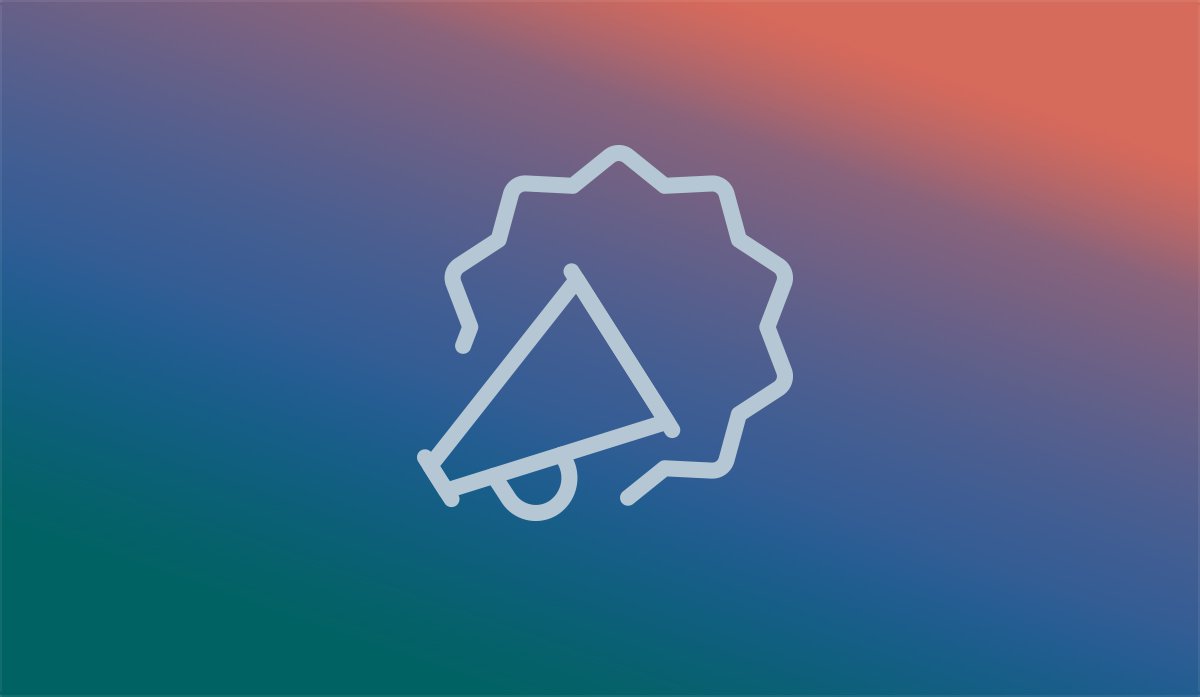
Manage Employee Website Access With Ease
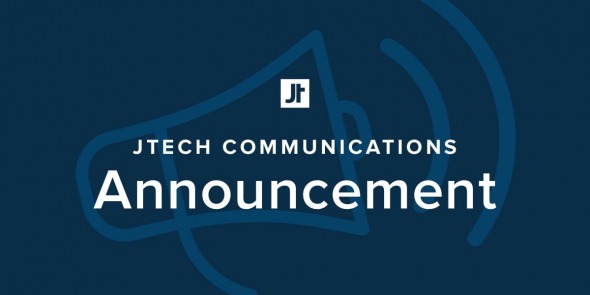

My JTech invitation
From My JTech, you can invite a teammate. They will be sent an invitation providing a link that allows them to create an account.
2. Manage All Teammates
After logging into My JTech, under Custom Tools, open your Manage Team drawer. From here, you can see all of the teammates who have access to your site through My JTech, invite new teammates, and remove teammates using the button in the top-right of their box.
After logging into My JTech, under Custom Tools, open your Manage Team drawer. From here, you can see all of the teammates who have access to your site through My JTech, invite new teammates, and remove teammates using the button in the top-right of their box.
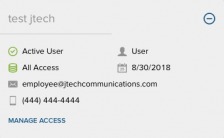
3. Fine-tune Teammate Access
After a teammate has accepted your invitation, you can manage their permissions by tapping the Manage Access link at the bottom of that teammate’s box.
After a teammate has accepted your invitation, you can manage their permissions by tapping the Manage Access link at the bottom of that teammate’s box.
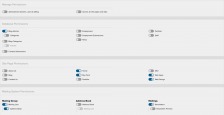
For a thorough walk-through of how to use this new system, please refer
to our helpful Support article titled “Onboard and Manage Your Team.”
We are confident this addition will provide you with the tools to better manage those you wish to administrate your website. If you have any questions or need assistance, don’t hesitate to contact us.
We are confident this addition will provide you with the tools to better manage those you wish to administrate your website. If you have any questions or need assistance, don’t hesitate to contact us.

